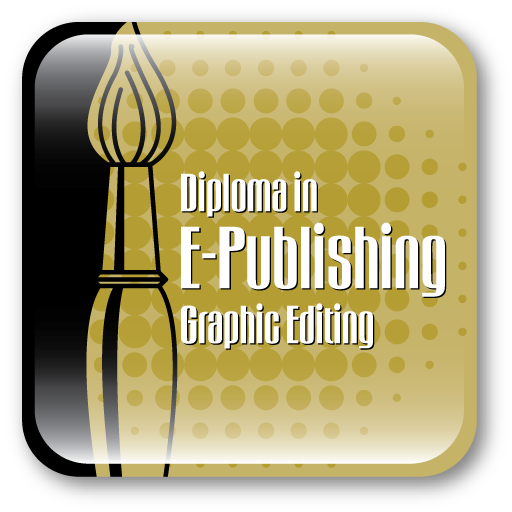Role of a Graphic Editor
A Graphic Editor or Graphic Artist is responsible for creating design solutions that have high visual impact. The role involves listening to clients and understanding their needs before making design decisions. Their designs are required for a huge variety of products and activities, such as websites, advertising, books, magazines, posters, computer games, product packaging, exhibitions and displays, corporate communications and corporate identity. Example – Giving organizations a visual ‘brand’. Designers pre-flight their creations before sending them to their agency or printer.
Course Details
Learn how to use Adobe Photoshop CC to create stunning imagery. We focus our attentions on the features you need to create photo realistic artwork and designs. Show you how to make the most out of it by using such acclaimed features like layers, filters and blend modes. At the end of this course with the help of wide array of filters and effects, you can take the ordinary world and turn it into something quite extraordinary.
Learn Adobe Illustrator CC to create visually compelling and flexible artwork. This course demonstrates core concepts and techniques that can be applied to any workflow for print, the web, or building assets that will find their way into other applications. The course explains the elements that make up vector graphics (paths, strokes, and fills) while showing how to use each of the drawing tools, and demonstrates how to combine and clean up paths and organize them into groups and layers.
Learn Adobe Portable Document Format (PDF) which is a universal file format that preserves all of the fonts, formatting, colors, and graphics of any source document, regardless of the application and platform used to create the original document.
Course Overview
Image Editing and Manipulation with Photoshop CC
Getting to Know the Work Area
As you work with Adobe Photoshop, you will discover that you can often accomplish the same task in several ways. To make the best use of the extensive editing capabilities in Photoshop, you must first learn to navigate the work area.
Basic Photo Corrections
Adobe Photoshop includes a variety of tools and commands for improving the quality of a photographic image. This lesson steps you through the process of acquiring, resizing and retouching a vintage photograph.
Working with Selections
Learning how to select areas of an image is of primary importance you must first select what you want to affect. Once you have made a selection, only the area within the selection can be edited.
Layer Basics
Adobe Photoshop lets you isolate different parts of an image on layers. Each layer can then be edited as discrete artwork, allowing tremendous flexibility in composing and revising an image.
Correcting and Enhancing Digital Photographs
Whether you have a collection of digital images amassed for clients or projects, or a personal collection that you want to refine, archive, and preserve for posterity, Photoshop has an array of tools for importing, editing, and archiving digital photographs.
Masks and Channels
Use masks to isolate and manipulate specific parts of an image. The cutout portion of a mask can be altered, but the area surrounding the cutout is protected from change. You can create a temporary mask to use once, or you can save masks for repeated use.
Typographic Design
Photoshop provides powerful, flexible text tools so you can add type to your images with great control and creativity.
Vector Drawing Techniques
Unlike bitmap images, vector images retain their crisp edges when you enlarge them to any size. Learn how to draw vector shapes and paths in your Photoshop images and add vector masks to control what is shown in an image.
Advanced Compositing
Filters can transform ordinary images into extraordinary digital artwork. Smart Filters let you edit those transformations. Photoshop includes many features to help you vary the look of your artwork. With actions, you can perform repetitive tasks quickly so you can spend more time working creatively.
Editing Video
You can edit video files in Photoshop using many of the same effects you use to edit image files. You can create a movie from video files, still images, Smart Objects, audio files, and type layers. You will also discover how to apply transitions and animate effects using keyframes.
Painting with the Mixer Brush
The Mixer Brush tool gives you flexibility, color-mixing abilities, and brush strokes as if you were painting on a physical canvas.
Working with 3D Images
Traditional 3D artists spend hours, days, and weeks creating photo-realistic images. The 3D capabilities in Photoshop let you create sophisticated, precise 3D images easily and you can change them easily, too.
Preparing Files for the Web
Web users expect to click linked graphics to jump to another site or page, and to activate built-in animations. You will learn to prepare a file for the web in Photoshop by adding slices to link to other pages or sites.
Producing and Printing Consistent Color
In this lesson you will learn to produce consistent color and define the color space in which to edit and display RGB images, and the color space in which to edit, display, and print CMYK images. This helps ensure a close match between onscreen and printed colors.
Vector drawings with Adobe Illustrator CC
Getting to Know the Work Area
To make the best use of the extensive drawing, painting and editing capabilities of Adobe Illustrator CC, it is important to learn how to navigate the workspace. The workspace consists of the Application bar, menu, Tools panel, Control panel, Document window and the default set of panels.
Selecting and Aligning
In this lesson, you will learn how to locate and select objects using the selection tools, protect other objects by grouping, hiding and locking them. You will also learn how to align objects to each other and the artboard.
Creating and Editing Shapes
You can create documents with multiple artboards and many kinds of objects by starting with a basic shape and then editing it to create new shapes. In this lesson, you will learn how to create a new document and then create and edit some basic shapes for an illustration.
Transforming Objects
You can modify objects in many ways as you create artwork by quickly and precisely controlling their size, shape and orientation. In this lesson, you will also explore creating and editing artboards, the various Transform commands and specialized tools while creating several pieces of artwork.
Drawing with the Pen and Pencil Tools
Although the Pencil tool is preferable for drawing and editing freeform lines, the Pen tool is excellent for drawing precisely including straight lines, Bezier curves and complex shapes. You will practice using the Pen tool and then use it to create an illustration of a dish of ice cream.
Color and Painting
Spice up your illustrations with colors by taking advantage of color controls in Adobe Illustrator CC. In this information packed lesson, you will discover how to create and paint fills and strokes, use the Color Guide panel for inspiration, work with color groups, recolor artwork, create patterns and much more.
Working with Type
Text as a design element plays a major role in your illustrations. Like other objects, type can be painted, scaled, rotated, and more. In this lesson, you will discover how to create basic text and interesting text effects.
Working with Layers
Layers let you organize your work into distinct levels that can be edited and viewed individually or together. Every Adobe Illustrator CC document has at least one layer. Creating multiple layers in your artwork lets you easily control how artwork is printed, displayed, selected and edited.
Working with Perspective Drawing
In Adobe Illustrator CC, you can easily draw or render artwork in perspective using the perspective grid. The perspective grid allows you to approximately represent a scene on a flat surface, as it is naturally perceived by the human eye.
Blending Colors and Shapes
Gradient fills are graduated blends of two or more colors. Using the Gradient tool or the Gradient panel, you can create or modify a gradient fill or a gradient stroke. With the Blend tool, you can blend the shapes and colors of objects together into a new, blended object or a series of intermediate shapes.
Working with Brushes
The variety of brush types in Adobe Illustrator CC lets you create a myriad of effects simply by painting or drawing using the Paintbrush tool or the drawing tools. You can work with the Blob Brush tool, choose from the Art, Calligraphic, Pattern, Bristle, or Scatter brushes or create new brushes based on your artwork.
Applying Effects
Effects change the look of an object. Effects are live, which means that you can apply an effect to an object and then modify or remove it at any time using the Appearance panel. Learn how to use effects, it is easy to apply drop shadows, turn two-dimensional artwork into three-dimensional shapes, and much more.
Applying Appearance Attributes and Graphic Styles
Without changing the structure of an object, you can change its look using appearance attributes, including fills, strokes, effects, and more. You can save appearance attributes as graphic styles and apply them to another object. You can also edit an object that has a graphic style applied to it and then edit the graphic style an enormous time-saver!
Working with Symbols
The Symbols panel lets you apply multiple objects by painting them on the page. Symbols used in combination with the Symbolism tools offer options that make creating repetitive shapes, such as blades of grass, easy and fun.
Combining Illustrator CC Graphics with Other Adobe Applications
You can easily add an image created in an image editing program to an Adobe Illustrator file. This is an effective method for incorporating images into your vector artwork or for trying out Illustrator special effects on bitmap images.
Pre-Flighting with Acrobat PDF
Introducing Adobe Acrobat
First you’ll take a look at some PDFs in Acrobat to get acquainted with the Acrobat 9 interface and to get a feel for electronic document design considerations.
Looking at the Work Area
In this lesson you will learn how to open PDF files and work with Acrobat’s tools and tool bar. Use the navigation pane to jump directly to specific pages in an open document. Change the view of a document in the document pane and explore Organizer, an Acrobat feature designed to help you manage your files.
Creating Adobe PDF Files
You can convert a variety of file formats to Adobe PDF, preserving all the fonts, formatting, graphics, and color of the source file, regardless of the application and platform used to create it. You can create PDFs from blank pages, document files, websites, scanned paper documents, and clipboard content. Learn how to create PDF files in this lesson.
Combining Files in PDF Portfolios
Learn how to assemble multiple files into an integrated PDF Portfolio. You can combine files of different formats, created in different applications, without converting them to PDF.
Enhancing and Editing PDF Documents
You will learn how to move pages with page thumbnails, editing, deleting and renumbering pages. You will also learn to extract and edit images and text using the TouchUp object tool.
Using Acrobat in Professional Printing
In this lesson, you’ll select the appropriate PDF settings file to convert a document to Adobe PDF for high-resolution printing. You will then check a converted file using the Acrobat preflight tools and view its color separations. You will also work with a file that contains transparency, and generate a color-separated proof.
Printing and PDF concepts
In this lesson you will learn the various Proofing concepts like Checking color proofs and also you will learn soft proofing, color Basics, guidelines for specifying colors.
Check out our sample video tutorials