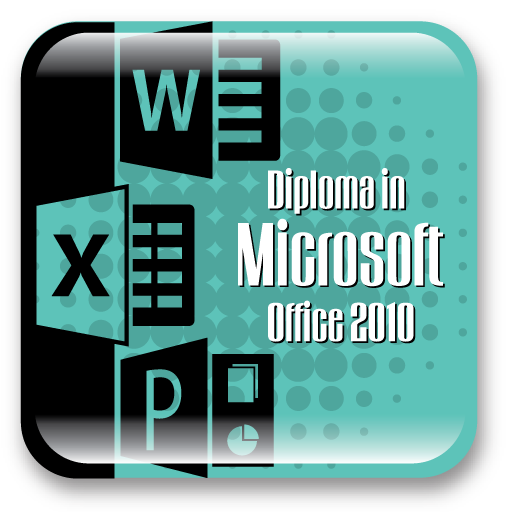Who uses Office 2010?
Business Owners, Teachers, Office Workers, Accountants and people who use computer for businesses like – Proposal, Circular, Resumes, Documentation, Letters, Tracking Expenses, Accounting, Auditing, etc. – all of them use MS Office. Also, Students use MS Office for Assignments, Projects, Scientific and Engineering calculations, Presentation, etc. – It’s a staple for most!
MS PowerPoint is frequently used in business and educational settings for lectures, meetings and product briefings. Businesses use Microsoft PowerPoint to streamline their presentation creation efforts but the software can help with a variety of other tasks like getting ready to perform a new hire training, report financials or conduct an end of the year summary. MS PowerPoint can be used in an educational setting to teach a lesson or concept or to present information or a procedure to students in a workshop or seminar.
Course Details
Learn how to use MS Word to create prefect documentation. MS Word is an Electronic Word-Processing Program and also one of the most used software applications of all time. You can use MS Word to type information and save it as different document formats and enable to create PDF files. One advantage of working in MS Word is adherence to WYSIWYG (what you see is what you get). Pages are shown as equivalent pieces of paper with physical breaks between pages. It includes many powerful tools that can be used to organize and manipulate large amounts of contents like table, list, charts, diagram, etc., to enhance the appearance of document, and more. Our Course provides you an overview of MS Word 2010 user interface and covers how to perform basic tasks such as creating and saving document, entering and editing text, formatting characters or paragraphs, Nested table, Building Blocks, Spelling and grammar check, and getting help.
Learn MS Excel to create an easy way to make data analysis. Microsoft Excel is an Electronic Spreadsheet Program and also one of the most used software applications of all time. You can use Excel to enter all sorts of data and perform financial, mathematical or statistical calculations. It is a spreadsheet program that is used to manage, analyze, and present data. It includes many powerful tools that can be used to organize and manipulate large amounts of data, perform complex calculations, create professional-looking charts, enhance the appearance of worksheets, and more. Our Course provides you an overview of Excel 2010 user interface and covers how to perform basic tasks such as creating and saving workbooks, selecting cells, rows, and columns, entering and editing data, formatting text and numbers, positioning cell contents, applying cell styles, and getting help.
Learn how to use MS PowerPoint which is a basic universal file format for presentation. The course demonstrates how to engage an audience with images, video, sound, charts, and diagrams in professional presentations. You will learn how to design, organize your slide, use photos, graphics and screenshots, engage your audience with animation, movies and sound, create professional looking charts and diagrams and also learn to customize themes and templates for a unique look. The course provides comprehensive tutorials on how to design presentations that successfully deliver a quality message.
Course Overview
Microsoft Word 2010
Explore MS Word 2010
In this chapter, you’ll first familiarize yourself with the MS Word working environment. Next you’ll create and save a document and then save an existing document in a different location. Then you’ll open an existing Word document, learn ways of moving around in it, and close it. Finally, you’ll explore various ways of viewing documents so that you know which view to use for different tasks and how to tailor the program window to meet your needs.
Edit and Proofread Text
In this chapter, you’ll edit the text in a document by inserting and deleting text, copying and pasting a phrase, and moving a paragraph. Then you’ll replace one phrase with another throughout the entire document. Next, you’ll replace a word with a synonym and translate another word. You’ll also add misspelled words to the AutoCorrect list and check the spelling and grammar of a document. Finally, you’ll save a couple of building blocks for insertion later in a document.
Change the Look of Text
In this chapter, you’ll first experiment with built-in Quick Styles and text effects, and then you’ll change the theme applied to a document. You’ll change the look of individual words, and then you’ll change the indentation, alignment, and spacing of individual paragraphs. You’ll also add borders and shading to make paragraphs stand out. Finally, you’ll create and format both bulleted and numbered lists.
Organize Information in Columns and Tables
In this chapter, you’ll first create and modify columns of text. Then you’ll create a simple tabbed list. Finally, you’ll create tables from scratch and from existing text, and format a table in various ways.
Add Simple Graphic Elements
In this chapter, you’ll first insert and modify pictures in a document. You’ll experiment with page backgrounds, and then add three types of building blocks to a document. Finally, you’ll have a bit of fun with WordArt.
Preview, Print, and Distribute Documents
In this chapter, you’ll first preview a document and make some adjustments to improve its presentation. Then you’ll look at the options available for controlling page breaks. You’ll print a document, and finally, you’ll inspect and finalize it for electronic distribution.
Insert and Modify Diagrams
In this chapter, you’ll insert a diagram into a document and specify its size and position. Then you’ll change the diagram’s layout, visual style, and color theme. Finally, you’ll see how to use a diagram to arrange pictures in a document.
Insert and Modify Charts
In this chapter, you’ll add a chart to a document and modify its appearance by changing its chart type, style, and layout, as well as the color of some elements. Then you’ll recreate the chart by plotting data stored in an existing Microsoft Excel worksheet.
Use Other Visual Elements
In this chapter, you’ll create text and picture watermarks, insert a symbol, and build a simple equation. You’ll also draw shapes to create a simple picture, and insert a screenshot.
Organize and Arrange Content
In this chapter, you’ll first reorganize a document by working with its outline. Then you’ll modify the text-wrapping, position, and stacking order of multiple pictures in a document. Finally, you’ll create a table to hold nested tables of information.
Work in Word More Efficiently
In this chapter, you’ll first save a document in a different file format, insert two different kinds of hyperlinks and then you’ll explore styles and templates, which can greatly enhance document development efficiency.
Collaborate on Documents
In this chapter, we’ll first discuss the new Word coauthoring capabilities, and then you’ll send a document directly from MS Word. You’ll track changes that you make to a document, and then accept and reject changes. You’ll review, add, delete, and hide comments, and merge three versions of the same document. Finally, you’ll set and remove a password and set up editing and formatting restrictions.
Work With Mail Merge
In this chapter, you’ll use the Mail Merge wizard in MS Word 2010 to guide you through the process of creating a form letter. You’ll select a data source, add a record to it, sort it, and filter it. You’ll then add merge fields for an address and greeting line to an existing form letter, preview the merged data, exclude recipients from the merge, merge the letters into a new document, and save the merged file. You’ll also set up and send a merged e-mail message. Finally, you’ll create and print mailing labels.
Explore More Text Techniques
In this chapter, you’ll see three different types of fields. Then you’ll create and modify bookmarks and cross-references. Then you’ll create and modify bookmarks and cross-references. Finally you’ll create and update a table of contents.
Keyboard Shortcuts
This section presents a comprehensive list of all the keyboard shortcuts built into MS Word 2010. The list has been excerpted from MS Word Help and formatted in tables for convenient lookup. Some of these shortcuts might not be available for your edition of MS Word 2010 or for your keyboard layout
Microsoft Excel 2010
Introduction to Microsoft Excel
The lessons in this course provide opportunities to use some of the updated features and improvements in Microsoft Excel 2010, including:
• Creating dynamic worksheets by using PivotTables
• Combining data from multiple sources
• Analyzing alternative data sets
• Automating repetitive tasks by using Macros, etc.
Setting up a Workbook
In this lesson, you will learn how to create & modify workbooks, modify worksheets and customize the Excel 2010 program window.
Working with Data and Excel Tables
In this chapter, you will learn how to enter & revise data, move data within a workbook, find & replace data, correct & expand upon worksheet data, define Excel tables.
Performing Calculations on Data
In this chapter, you will learn how to name groups of data, create formulas to calculate values, summarize data that meets specific conditions, find and correct errors in calculations.
Changing Workbook Appearance
In this chapter, you will learn how to format cells, define styles, apply workbook themes and Excel table styles, make numbers easier to read, change the appearance of data based on its value and add images to worksheets.
Focusing On Specific Data by Using Filters
In this chapter, you will learn how to limit data that appears on your screen, manipulate worksheet data and define valid sets of values for ranges of cells.
Reordering and Summarizing Data
In this chapter, you will learn how to sort worksheet data, organize data into levels and look up information in a worksheet.
Combining Data from Multiple Sources
In this chapter, you will learn how to use workbooks as templates for other workbooks, link to data in other worksheets and workbooks, consolidate multiple sets of data into a single workbook and group multiple sets of data.
Analyzing Alternative Data Sets
In this chapter, you will learn how to define an alternative data set, define multiple alternative data sets, vary your data to get a desired result by using Goal Seek, find optimal solutions by using Solver and analyze data by using descriptive statistics.
Creating Dynamic Worksheets by Using PivotTables
In this chapter, you will learn how to analyze data dynamically by using PivotTables. You will learn how to filter, show, hide, edit & format PivotTable and its data. You also get to learn how to create PivotTables from external data.
Creating Charts and Graphics
In this chapter, you will learn how to create charts, customize the appearance of charts, find trends in your data, summarize your data by using sparklines, create dynamic charts by using PivotCharts, create diagrams by using SmartArt, create shapes and mathematical equations.
Printing
In this chapter, you will learn how to add headers & footers to printed pages, prepare worksheets for printing, print worksheets, print parts of worksheets and print charts.
Automating Repetitive Tasks by Using Macros
In this chapter, you will learn how to enable and examine macros, create and modify macros, run macros when a button is clicked and run macros when a workbook is opened.
Working With Other Microsoft Office Programs
In this chapter, you will learn how to include Office documents in workbooks, store workbooks as parts of other Office documents, create hyperlinks and paste charts into other documents
Backstage View and File Menu
Microsoft added the Ribbon to Excel 2010 to make working in your spreadsheet easier. In this chapter, you will learn how to use Microsoft’s typical WYSIWYG interaction model for a command and other features.
Excel Web App and Other Ways To Share Workbooks
After creating your workbooks in Excel, you will probably want to share those workbooks with co-workers, managers, or employees. In this lesson, you learn how to do this and how Excel 2010 offers many more ways to share a workbook than previous Excel versions.
Keyboard Shortcuts
This chapter points out which of the old keyboard shortcuts still work, shows you some new shortcuts and introduces you to the new keyboard accelerators.
Microsoft PowerPoint 2010
Explore PowerPoint 2010
In this chapter you will familiarize yourself with the features of the PowerPoint working environment, including backstage view, tabs and groups, galleries and Live Preview. You will explore various ways of viewing slides and how to tailor the program window for specific task.
Work with Slides
In this chapter you will add slides with different layouts, delete slides and change the layout of a slide. You will also divide a presentation into selections and collapse and expand sections.
Work with slide Text
In this lesson you will learn how to enter and edit text on the slides, on the outline tab and in text boxes. You will see how the AutoCorrect feature helps you avoid typographical errors and learn how to replace text and fonts.
Format slides
Learn how to apply themes to a presentation and then change the theme’s color and font schemes. You will also learn to add colors and shading to the background of slides and to the background of placeholders.
Add Simple Visual Enhancements
Learn how to insert pictures and clip art images, create diagram and charts and draw simple illustrations by using built-in shapes. Change the way slides move on and off the screen during a slide show.
Add Tables
In this chapter you will insert and format a table on one PowerPoint slide and then insert and manipulate an excel worksheet.
Fine-Tune Visual Elements
Learn how to use various techniques to arrange graphics. You will also learn how to manipulate shapes to customize an organization chart.
Add Other Enhancement
Learn how to use WordArt to create a fancy title. You will also learn how to insert symbols, equations and screen clippings. Finally you will learn how to add hyperlinks and action buttons that jump to slides within a presentation.
Add Animation
Learn to apply predefined animations to titles, bullet points and pictures on slides. You will also see how to change some of the animation settings to create custom animation schemes.
Add sound and movies
You will learn how to insert a sound clip, sound file and make various adjustments to their settings. You will also learn how to insert videos and edit and format them.
Create custom Presentation Elements
In this lesson you will learn how to create theme colors, fonts and slide layouts. You will learn how to view and edit the slide masters for a presentation.
Customize PowerPoint
Take a tour of the pages of the PowerPoint options dialog box to understand the ways in which you can customize the program. Learn how to manipulate the ribbon and the Quick Access Toolbar to put the tools you need.
Check out our sample video tutorials