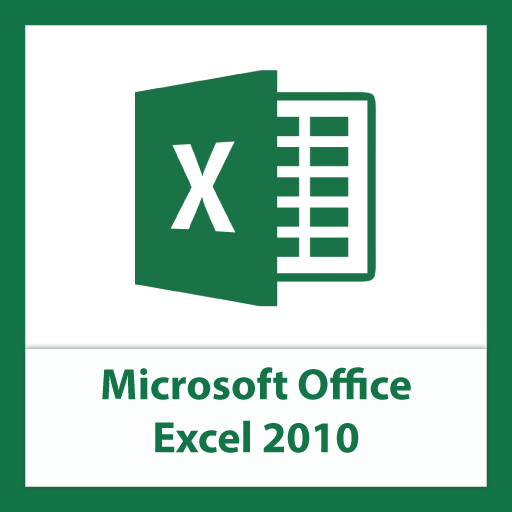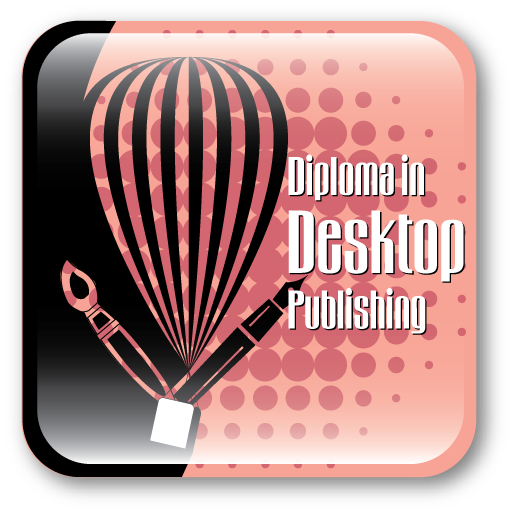Microsoft Excel 2010
Microsoft Excel is a spreadsheet application often installed by default as part of the Microsoft Office suite on business computers. Excel workbooks contain individual worksheets, which you can use to create lists and spreadsheets. It can be used to store and retrieve numerical data in a grid format of columns and rows. It is ideal for entering, calculating and analyzing company data such as sales figures, sales taxes or commissions.
Who uses Excel?
Business Owners, Teachers, Office Workers, Accountants and people who use computer for businesses (like tracking expenses, accounting, auditing, etc.), all of them use Excel – It is a staple in their work-life!
Microsoft Excel is not merely a book-keeper’s tool, but it is also very useful for scientific and engineering calculations. You can for example write basic mathematical models in which you can observe all the numerical consequences of changing any one variable.
Course Details
Microsoft Excel is an Electronic Spreadsheet Program and also one of the most used software applications of all time. You can use Excel to enter all sorts of data and perform financial, mathematical or statistical calculations. It is a spreadsheet program that is used to manage, analyze, and present data. It includes many powerful tools that can be used to organize and manipulate large amounts of data, perform complex calculations, create professional-looking charts, enhance the appearance of worksheets, and more. Our Course provides you an overview of Excel 2010 user interface and covers how to perform basic tasks such as creating and saving workbooks, selecting cells, rows, and columns, entering and editing data, formatting text and numbers, positioning cell contents, applying cell styles, and getting help.
Course Overview
The lessons in this course provide opportunities to use some of the updated features and improvements in Microsoft Excel 2010, including:
- Creating dynamic worksheets by using PivotTables
- Combining data from multiple sources
- Analyzing alternative data sets
- Automating repetitive tasks by using Macros, etc.
Check out our sample video tutorials
45 hours
Validity:1 month
Cost:₹3,450.00
This course is interactive and not taught in real-time. So you can login at your convenience and do your classes and exercises. Our interactive interface offers useful features such as fast forward, rewind, pause and you can even redo a lesson before moving ahead. These features help you track your progress and learn just what you want. Included are project files to allow you to learn right along with the instructor using the exact same files that they use. Each individual lesson has been provided with an eBook and a quiz to test your knowledge of each lesson before you take your final test. In addition to this hands-on learning experience, our trainers will evaluate your course work, clarify questions and give relevant feedback to help you grow