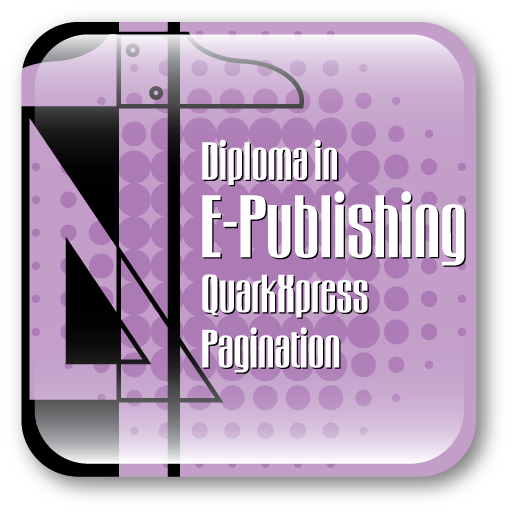Who uses QuarkXPress?
QuarkXPress is a leading provider of publishing software for professional designers, small and mid-sized businesses, and large organizations in more than 160 countries. Two decades ago, our flagship product QuarkXPress changed the course of traditional publishing. For more than 25 years, Quark has built on its knowledge and experience in design and publishing to provide software solutions that support collaborative workflows and automated publishing across multiple channels. Today, Quark is revolutionizing publishing again by setting new standards in XML-based publishing across print, the Web, and digital media, as well as by helping owners and employees of small and mid-sized businesses promote their products and services easily, professionally and affordably.
Course Details
This course introduces you to some of the basic functionality of QuarkXPress. You will learn how to view and navigate through layouts, add and format text, import pictures, print a layout, and create tables. Once you master the material in this module, you’ll be ready to move on to more advanced QuarkXPress features such as master pages, style sheets, Web layouts, image editing, PDF output, synchronization, Composition Zones and Job Jackets.
Course Overview
Layout Basics
QuarkXPress is designed to make it easy for you to create stunning print and Web designs. This lesson introduces the concepts of projects, layouts, tools, guides, navigation, and items and contents.
Text Basics
The important thing to know about text in QuarkXPress is that it needs a container: a box, a text path, or a table cell. In this lesson show how to create rectangular text boxes, enter text, import text files, apply basic formatting options, and edit text.
Picture Basics
With sophisticated picture tools and features, QuarkXPress gives you precise control over the way in which every picture tells its story. This lesson shows how to create a picture box, import a picture into that box, modify the picture’s placement within the box, and run text automatically around the picture.
Layer Basics
A QuarkXPress layer is like a clear overlay that covers every page in a layout. You can put almost anything on a layer, including picture boxes, text boxes, tables, and any other kind of QuarkXPress item. Learn how to use layers to store different translations of a document, or different versions of a design. You can even lock a layer to prevent accidental changes to items on that layer.
Color Basics
Whether you’re designing Web pages for onscreen display, printing to an inkjet printer or preparing a project for color separation and a printing press, you need to understand how the intended output format interacts with the color choices you make. This lesson shows how to create colors, apply colors to different page elements, and edit colors.
Table Basics
Working with tables in QuarkXPress usually requires one of two approaches. In this lesson, you’ll learn how to use the Tables tool, how to format and modify a table, and how to link tables from an Excel file to QuarkXPress.
Editing Table
In this exercise, you’ll learn how to edit the attributes of particular cells, as well as how to apply attributes to all of the cells in a table.
Printing Basics
When you print QuarkXPress projects, you might need to send multiple print jobs to different devices throughout your production cycle. In this lesson, you’ll learn the techniques for printing proofs and outputting final content. You’ll also learn how to manage all of the files required for successful output with QuarkXPress.
Master Page Basics
The lessons in this section show how to create automatic page elements (such as headers, footers, and page numbers) with master pages, how to store often-used page elements in libraries, how to create templates that streamline the process of creating new documents, how to use palette groups and palette sets to optimize the QuarkXPress user interface, and how to use XTensions® software to expand the capabilities of QuarkXPress.
Library
Libraries offer a convenient way to store and access frequently used page elements such as logos, legal text, and pictures. In this lesson, you’ll create a new library, add items to and remove items from the library, label library entries, and move library entries between projects and libraries.
Projects
In this exercise, you will open a completed QuarkXPress project and examine the master pages and basic structure of the project. You will learn to add elements from the finished cover to the cover master page and change the content to make it easier to update for each new issue.
Palettes
QuarkXPress supports palette groups that combine several palettes into one movable unit. Palette sets store and recall the position and status of all open palettes, palette groups, and libraries. You can easily switch between palette sets with a single menu command or keyboard combination. You’ll learn how to create and manage palettes in this lesson.
Xtensions
XTensions software modules come from Quark and from third-party developers. You’ll learn how to enable and disable XTensions software modules in this lesson.
Style Sheets
QuarkXPress provides two types of style sheets: paragraph style sheets and character style sheets. This lesson shows how to create character style sheets, create paragraph style sheets, and apply style sheets.
Paragraph Formatting
QuarkXPress offers numerous options for controlling the horizontal and vertical spacing of text. In this lesson you will learn horizontal and vertical spacing controls which include: leading, space before and after paragraphs, baseline shift, indents, tracking and kerning.
Special Characters
QuarkXPress provides quick access to every glyph in every font along with easy access to an assortment of special characters. In this lesson you will learn how to insert glyphs in text, save glyphs as favorites, insert special characters, and enable ligatures.
Tabs, Rules and Drop Caps
Rules and drop caps are two ways to enhance typography and call attention to text. This lesson shows how to apply rules and drop caps to selected paragraphs, both manually and through paragraph style sheets.
Hyphenation and Justification
This lesson shows how to create and apply a Hyphenation and Justification specification, insert a discretionary hyphen, and save exceptions to hyphenation rules for specific words.
Text Boxes
This lesson shows how to use the automatic text box, link text boxes, reroute text box links, unlink boxes, and create a text path.
Drawing Tools
In this lesson, you’ll draw lines and boxes using special drawing tools like the freehand Line tool and Bezier Line tool.
Book Features
In this lesson, you’ll create a QuarkXPress book that links eight separate QuarkXPress projects. You’ll learn how different users can modify each QuarkXPress project, and how the updates are tracked in the book palette.
List and Table of content
In this lesson, you’ll use the Lists feature to create a table of contents for the book you created in the “Books” lesson. The Lists feature works across chapters within a book, and you can also use it within single projects.
Index
An index presents occurrences of a word or phrase within a hierarchical structure that makes it easy for readers to find specific information. In this lesson, you’ll gather a few terms within a page publication, and you’ll learn how to organize, update, and format these terms in an index.
Transparency and Drop Shadows
This lesson will demonstrate the transparency features in a story about the new features in QuarkXPress 7 by applying different opacities to various items and text.
Color Management
Anyone who works with printed color pieces is aware of the difficulty of creating a printed piece that matches the way the piece looks on a monitor. In this module, you’ll learn about how QuarkXPress handles color management.
Advanced Pictures
QuarkXPress offers a full suite of graphic features that lets you import pictures in a wide variety of formats and then tune those pictures to work perfectly in your layout. This Lesson introduces you to all of these features.
PDF Output
In this lesson you’ll learn how to create hyperlinks for PDF export, and how to export a couple of different “flavors” of PDF files for different purposes (such as Web distribution and printing).
Shared Content
Learn how to put the same content into two different layouts in the same project. In this lesson, you will learn how to synchronize content so that if anything changes in one layout, the content is automatically updated in the other whether the layouts are Print layouts, Web layouts, or a mixture of both.
Composition Zones
This lesson introduces the key aspects of the Composition Zones feature. You will learn to create a composition Zones item, Work with Composition Zone usage and Link to a composition layout.
Check out our sample video tutorials